-
[Netskope] Client Configuration - TAMPERPROOF 설정Security 2024. 1. 23. 06:12728x90반응형
안녕하세요.
오늘은 Netskope Client 프로그램에 대한 설정 중
Tamperproof 설정에 대해서 소개 드리고자 합니다.
설정 할 수 잇는 항목은 아래와 같습니다.
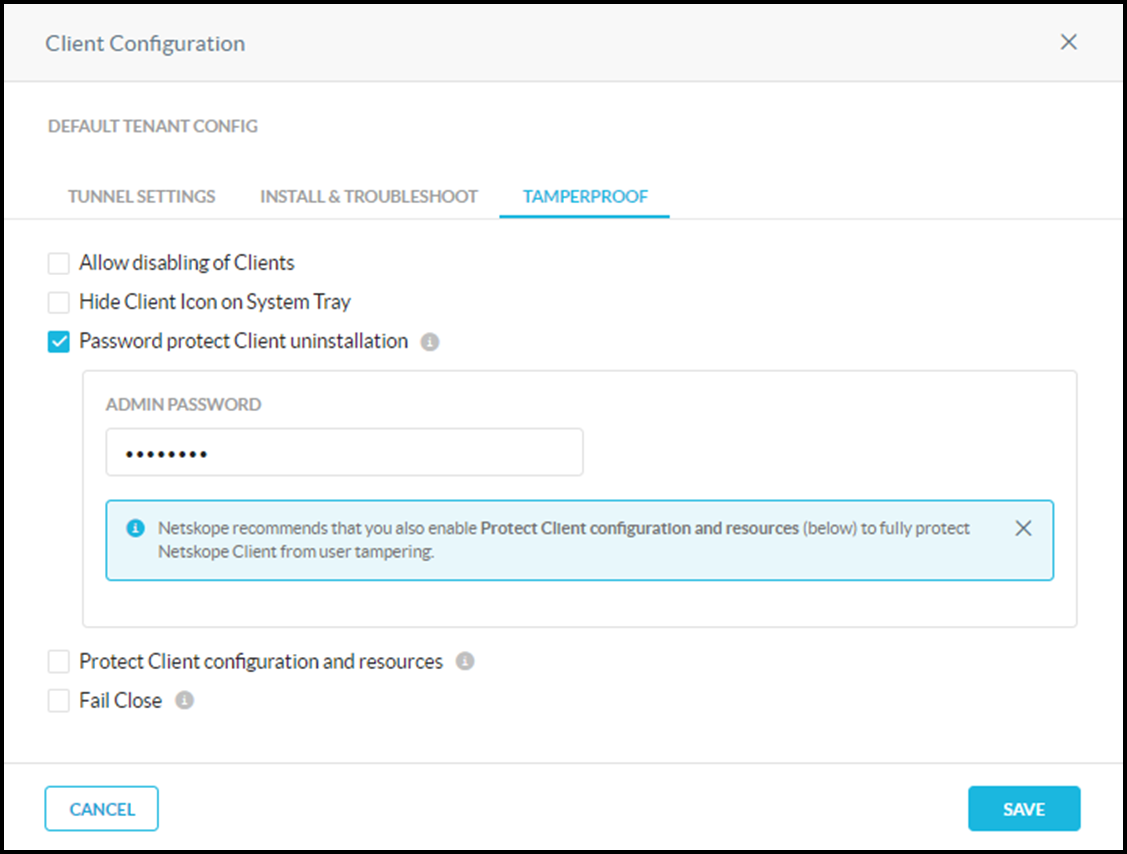
첫번째 옵션은 Allow disabling of Clients 입니다.
Allow disabling of Clients: Prevents end-users from disabling clients in the devices.
말그대로 Client를 사용자가 Disable 하는것을 허용해 줄것인지에 대한 옵션입니다.
해당 옵션을 체크 해제하면 Client 메뉴에서 Disable Netskope Client버튼이 비활성화 됩니다.

두번째 옵션은 Hide Client Icon on System Tray 입니다.
Hide Client Icon on System Tray: Hides the Client icon from end users devices system tray. This will also prevent Client notifications from being displayed to the user.
해당옵션을 활성화 하면 System Tray에서 Netskope Client icon이 사라집니다.
세번째 옵션은 Password protect Client uninstallation 입니다.
Password protection for client uninstallation
: Enable this option to prevent unauthorized uninstallation of the Client from end user devices. The end users need to enter the admin password for uninstalling the Client. Password protected uninstallation is supported in both Windows, macOS, and Linux devices. Service stop option is available only to Windows devices.해당기능이 활성화 되면 삭제 시 아래와 같이 패스워드 입력을 받게 됩니다.
만약 패스워드가 틀리면 삭제를 할 수 없습니다.
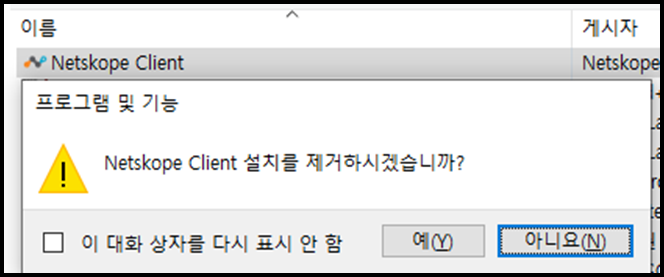

네번째 옵션은 Protect Client configuration and resources 입니다.
Protect Client configuration and resources
: After you select this option, users with elevated permissions are prevented from altering any sub-part (files, folders, and process) of the Netskope Client installation. It prevents users from modifying, renaming, or deleting Netskope processes, folders, files, and registry keys.해당 옵션을 활성화 하면 Netskope 폴더 및 파일의 권한을 상승시켜, 수정 삭제를 막는다고 합니다.
다섯번째 옵션은 Fail Close 입니다.
Fail Close
: Blocks all traffic when a tunnel to Netskope is not established or a user device is not provisioned in the Netskope Cloud. Domain-based, IP-based, and cert-pinned exceptions will be applied, but category-based exceptions will be blocked. When a user is detected as on-premises, the exceptions will be blocked.해당 옵션을 활성화 하면 터널링이 활성화 되어 있지 않으면 모든 트레픽을 차단합니다.
아래와 같이 Allow disabling of Clients 은 Diable이되고, Password protect Client uninstallation 는 활성화가 고정됩니다.
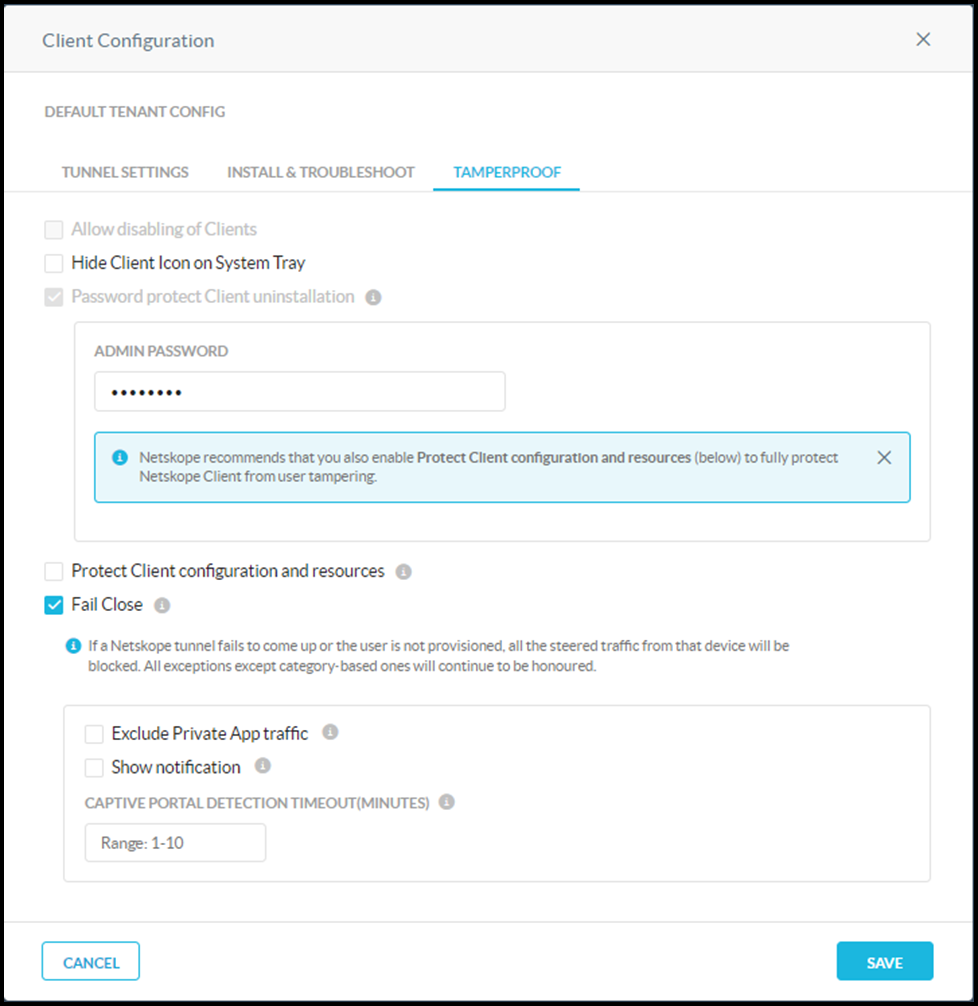
더불어 추가적인 두개의 옵션이 제공됩니다.
Exclude Private App Traffic: Use this option to exempt private access traffic while fail close is enabled.
Show Notification:
A fail-close pop-up is displayed whenever the tunneling to Netskope is blocked. You can select the checkbox for Show Notification to alert users why they are unable to access web applications.NoteNetskope recommends to enable the Show Notification option to get notifications.Exclude Private App Traffic 를 활성화 하면 NPA 에 대해서는 예외 처리 되며,
Show Notification 옵션이 활성화 되면 터널링이 차단될 때마다 차단페이지를 표시해 줍니다.
Captive Portal Detection Timeout (Minutes):
A captive portal is a web page displayed, whenever a user tries to access the network where captive portal is enabled, to let the users authenticate prior to accessing the network. For example, if you are trying to connect to the free Wi-Fi or hotspot in an airport or restaurant where captive portals are enabled, you need to complete a set of actions to access the network.Captive Portal 을 이용해서 네트워크에 접속하는경우 인증을 받게되고 이때 인증받는 시간에 대해서 timeout을 지정할 수 있습니다. (1~10분 이 설정 가능합니다.)
기간내 인증에 성공하지 못하면 모든 트레픽을 차단합니다.
728x90반응형'Security' 카테고리의 다른 글
[Netskope] Remote Browser Isolation (RBI) (1) 2024.04.18 [Netskope] Chat GPT Activity control. (0) 2024.04.09 [Netskope] Tenant Login 관리 (1) 2024.01.22 [Netskope] 이슈분석을 위한 Log 및 패킷 수집 (0) 2024.01.19 [Netskope] NPA 동작 확인 및 Publisher HA 테스트 (0) 2023.12.16